On a page of the product’s user interface, there are various locations where an app can be rendered. This section specifies the locations and how to configure the manifest.json file, for an app to be displayed in the specified location. An app can be rendered in multiple locations.
Note: The Freshteam apps are only supported on web applications.
Global Navigation Pane
full_page_app - The app icon is displayed on the left navigation pane and when clicked, the app page occupies the entire viewport.
manifest.json
Copied Copy1 2 3 4 5 6 7 8 9 10 | "product": { "freshteam": { "location": { "full_page_app": { "url": "template.html", "icon": "logo.svg" } } } } |
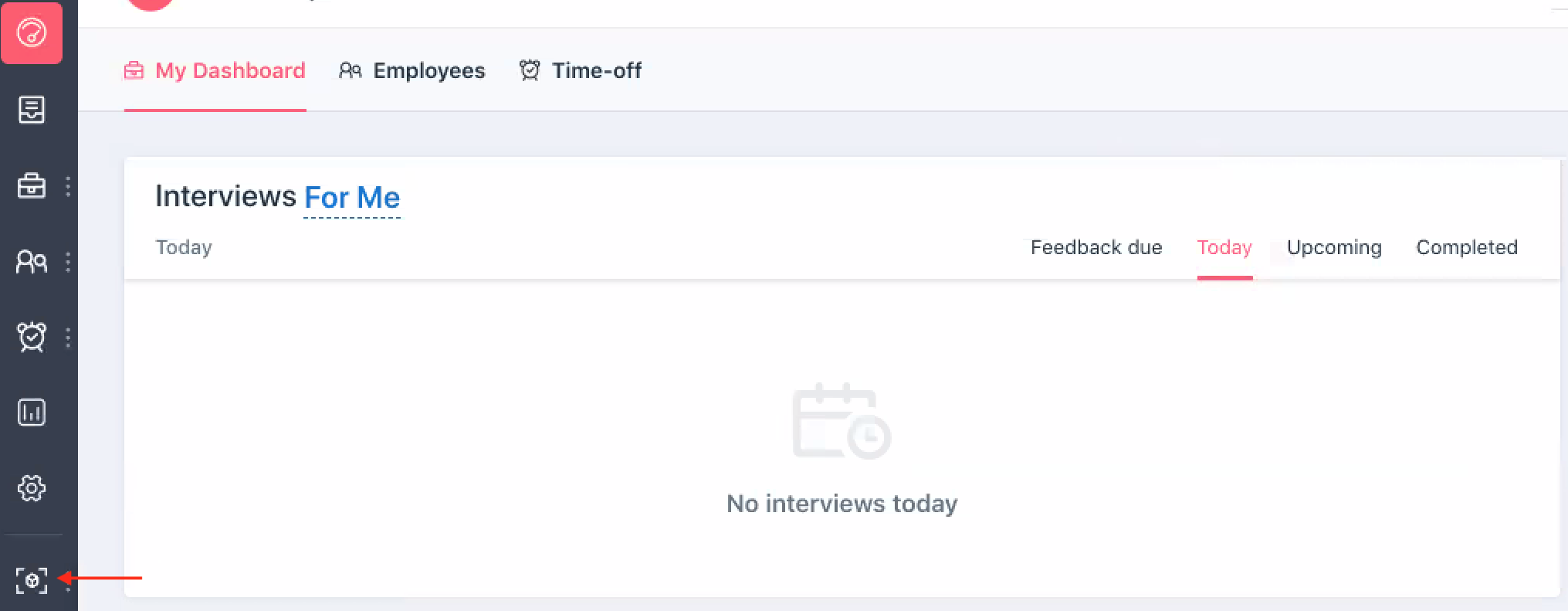
Notes:
1. For a Freshteam account, a maximum of five full page apps can be installed. The Full-Page App icon is displayed on the left navigation pane. App users can hover over the icon to view the list of all installed full-page apps.
2. The resolution of the logo.svg file should be 64 x 64 pixels and the fill value FFF.
Job Details Page
job_boards - In the Recruit > Jobs > Details page, the app is displayed in the Job Boards > Other Job Boards section and is activated when the Job Posting Details page loads.
manifest.json
Copied Copy1 2 3 4 5 6 7 8 9 10 | "product": { "freshteam": { "location": { "job_boards": { "url": "template.html", "icon": "logo.svg" } } } } |
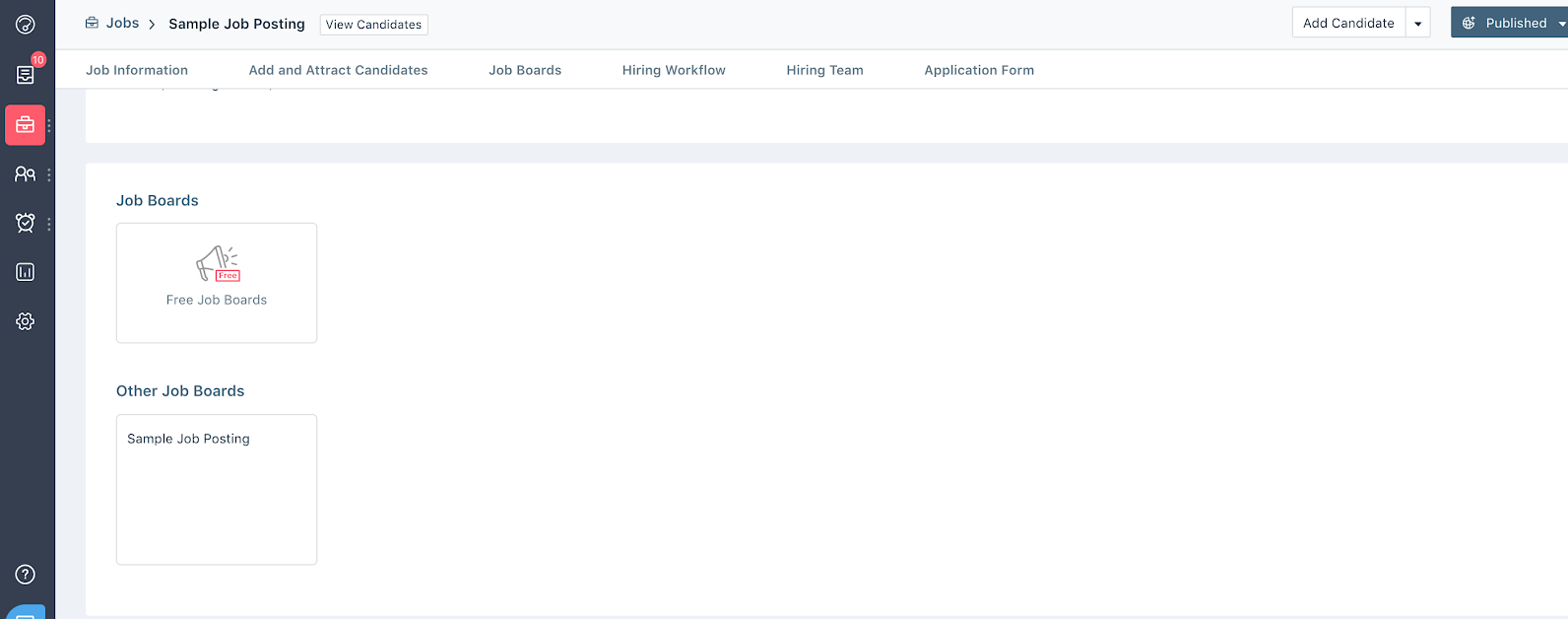
Note: For a Freshteam account, a maximum of four apps can be installed and they are displayed horizontally in the Other Job Boards section.
Candidate Details Page
candidate_sidebar - The app icon is displayed on the side-bar of the candidate details page and is initialised when the page is loaded. When the app icon is clicked, the app is activated.
manifest.json
Copied Copy1 2 3 4 5 6 7 8 9 10 | "product": { "freshteam": { "location": { "candidate_sidebar": { "url": "myfirstapp.html", "icon": "logo.svg" } } } } |
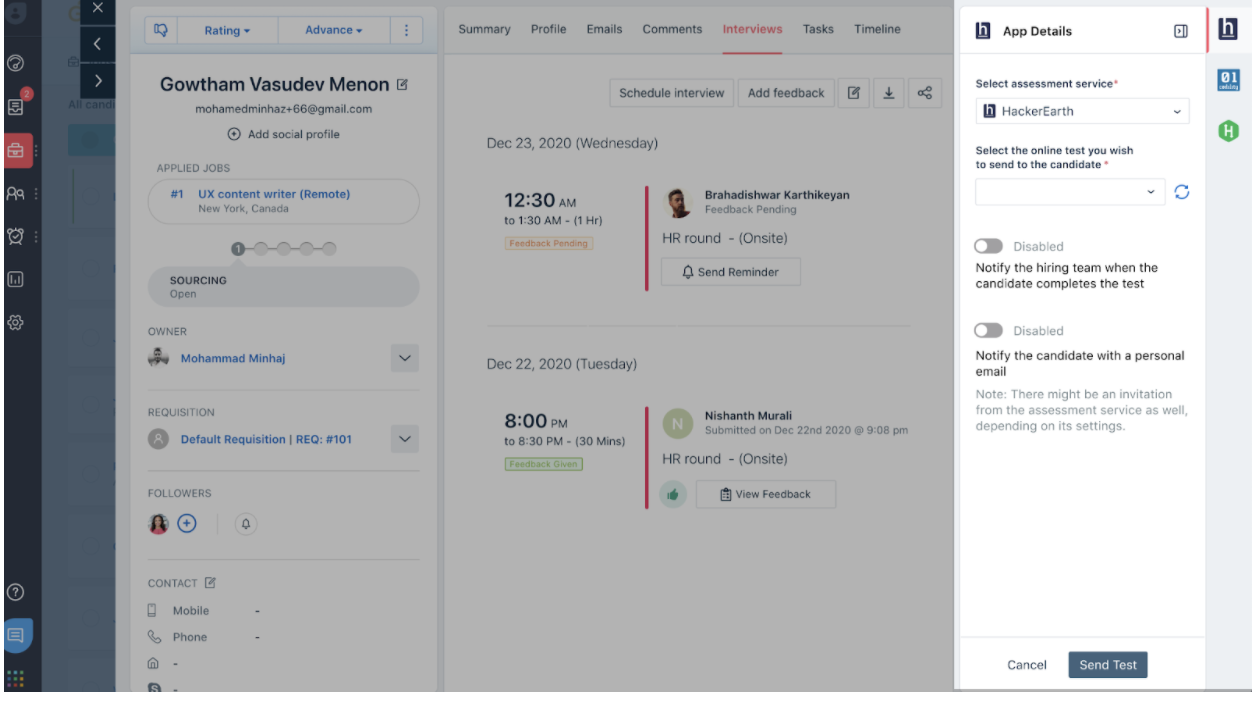
Notes:
1. For a Freshteam account, a maximum of 10 candidate_sidebar apps can be installed.
2. In the list of all candidate_sidebar apps installed, the last installed app is displayed as the first in the list.
Employee Details Page
employee_sidebar - In the Employees > Details (profile view of any employee) page, the app icon is displayed on the right side-bar. The app is initialised when the page is loaded. When the app icon is clicked, the app is activated.
manifest.json
Copied Copy1 2 3 4 5 6 7 8 9 10 | "product": { "freshteam": { "location": { "employee_sidebar": { "url": "myfirstapp.html", "icon": "logo.svg" } } } } |
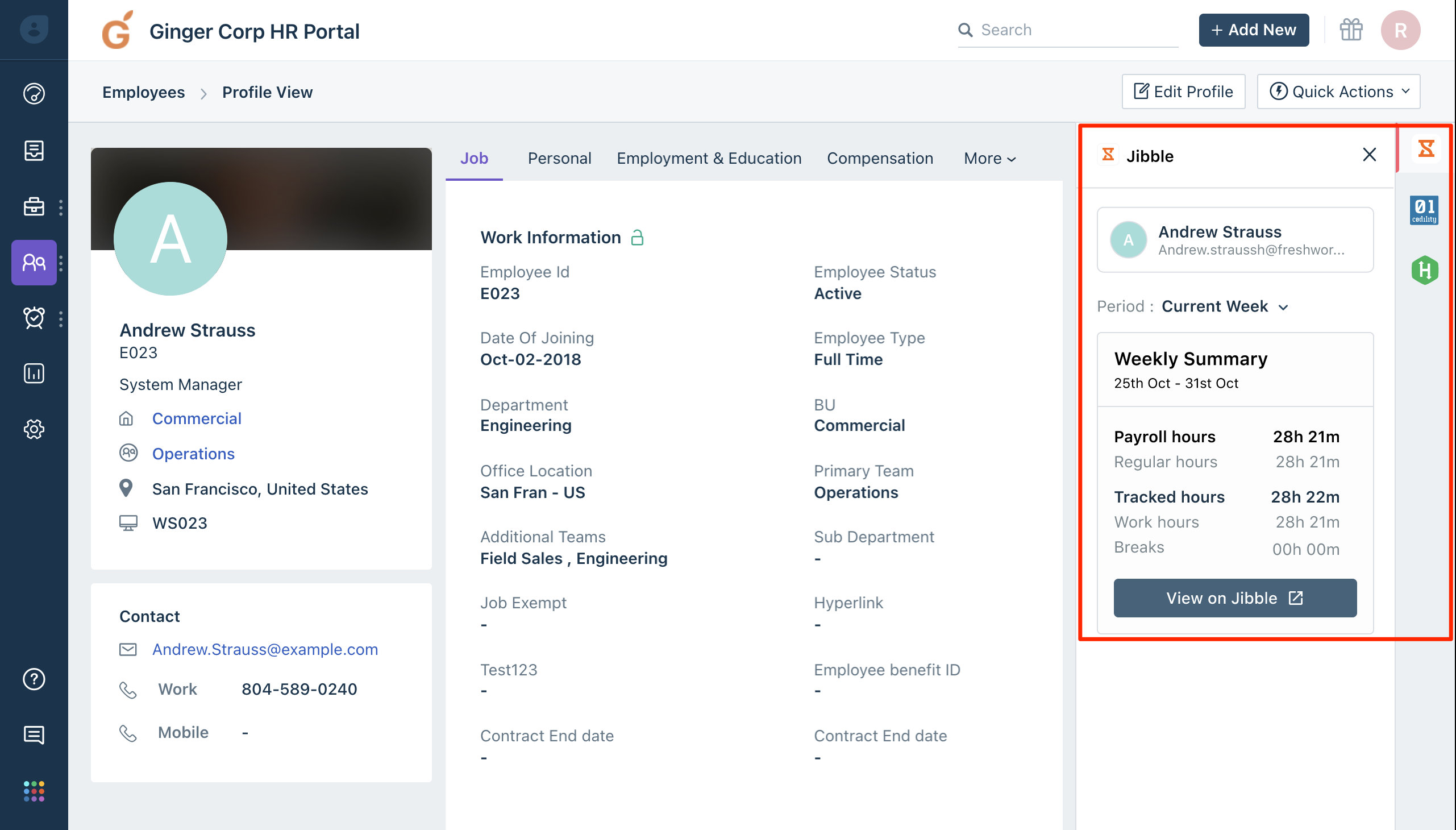
Notes:
1. For every Freshteam account, a maximum of 15 employee_sidebar apps can be installed.
2. In the list of all employee_sidebar apps installed, the last installed app is displayed as the first in the list.
Customize Hiring Process Page
job_posting_hiring_process - In the Recruit > Jobs > Details page, the app is displayed in the Hiring Workflow > Manage Hiring Process > Customize Hiring Process window on a Marketplace Apps Integration panel. The app is initialised and activated when the customize hiring process window is loaded. The apps that help customize the hiring process can be hosted in this location. The customizations can involve configuring additional hiring stages that comply with the requirements of the job posting.
manifest.json
Copied Copy1 2 3 4 5 6 7 8 9 | "product":{ "freshteam": { "location": { "job_posting_hiring_process": { "url": "myfirstapp.html" } } } } |
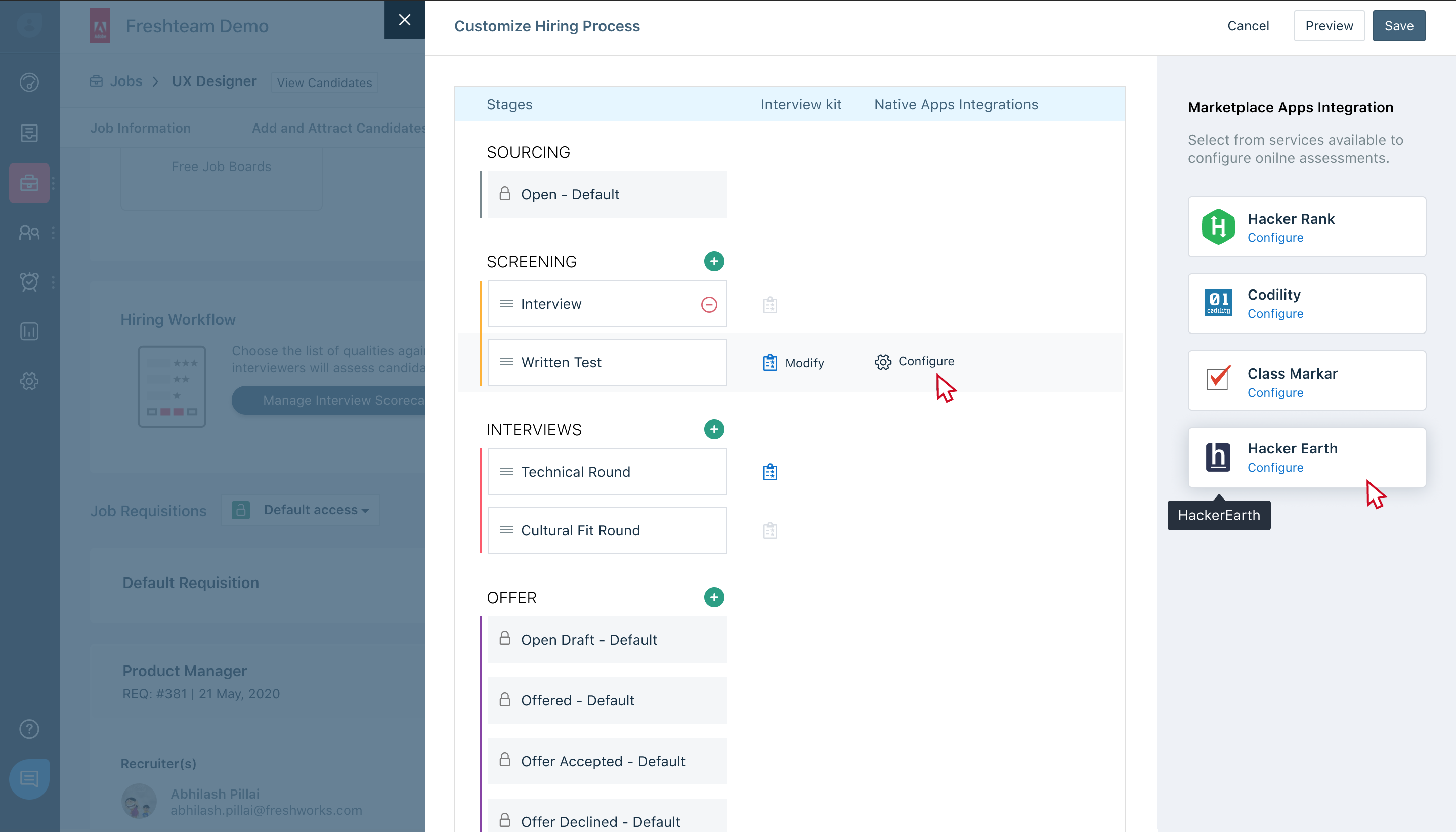
Notes:
1. For a Freshteam account, a maximum of 10 job_posting_hiring_process apps can be installed.
2. In the list of all job_posting_hiring_process apps installed, the last installed app is displayed as the first in the list.